When using WordPress, encountering PHP errors can be frustrating. With BugMonitor, you can easily check PHP errors and warnings directly from the admin panel. It platform not only displays the errors but also shows which plugin, theme, or file (whether core or third-party) caused the issue, making it easier for you to address and fix the problem.
A broken plugin might prevent you from logging into the WordPress admin, making it impossible to disable the plugin directly. The good news is that BugMonitor can disable faulty plugins for you. This allows you to log back into the admin panel, revert the update, or resolve the issue without having to rename the plugin folder using FTP.
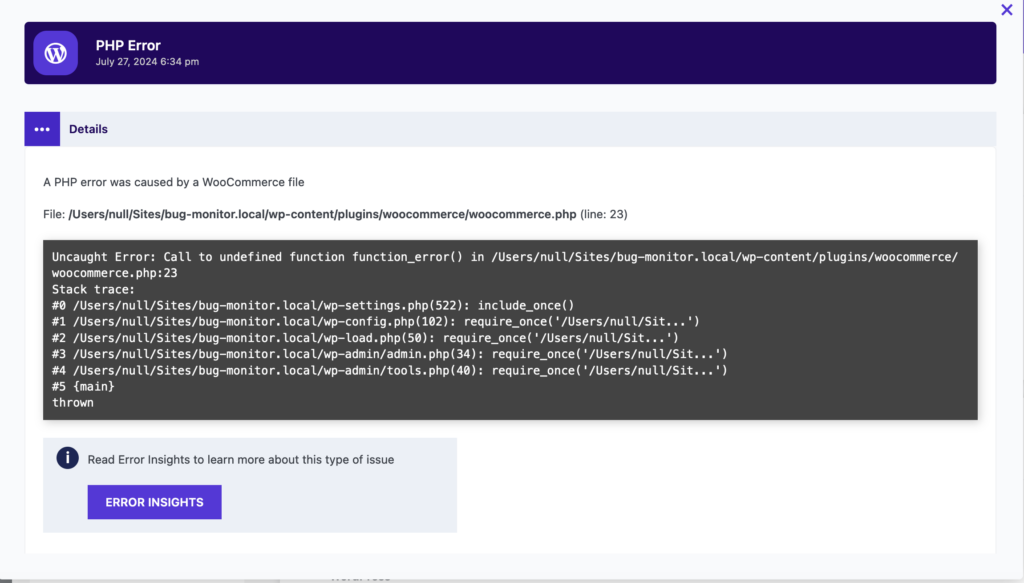
However, if BugMonitor is not installed, it’s essential to know how to locate and read the PHP error log. This log contains important information about errors and warnings, helping you identify and resolve issues quickly. The location of the PHP error log can vary depending on your hosting setup. In this article, we’ll guide you through finding these logs across different environments and management tools.
1. cPanel
If your website is hosted on a server using cPanel, the PHP error log is typically found in the File Manager. Here’s how you can locate it:
- Log in to your cPanel account.
- Navigate to ‘File Manager’.
- Go to the ‘public_html’ directory or your website’s root directory.
- Look for a file named
error_log.
This file contains all the PHP error messages generated by your application.
2. Plesk
For those using Plesk, the process is slightly different but still straightforward:
- Log in to your Plesk account.
- Go to the ‘Websites & Domains’ tab.
- Find your domain and click on ‘Logs’.
- Filter by ‘Error Log’.
Plesk provides a log viewer that allows you to filter and view various logs, including the PHP error log.
3. Other Management Tools
If you’re using other web hosting management tools, the approach will be somewhat similar to cPanel and Plesk:
- Access the control panel of your hosting provider.
- Navigate to the file manager or log viewer section.
- Check under the website’s root directory or look for a specific log viewer tool.
Refer to your hosting provider’s documentation for more specific instructions.
4. LAMP Stack (Linux, Apache, MySQL, PHP)
For those running a LAMP stack, the error log location can vary based on your configuration. Common locations include:
/var/log/apache2/error.log/var/log/httpd/error_log
To access these logs:
- Log in to your server via SSH.
- Use a text editor (like
nanoorvim) or commands liketailto view the logs.
For example, you can use the following command to view the latest entries:
tail -f /var/log/apache2/error.log5. NGINX with PHP-FPM
When using NGINX with PHP-FPM, the PHP error logs are usually found in one of these locations:
/var/log/nginx/error.log/var/log/php-fpm/error.log
To view these logs:
- Log in to your server via SSH.
- Navigate to the log directory using a command like
cd /var/log/nginxorcd /var/log/php-fpm. - Use a text editor or
tailto view the logs.
For example, to view the NGINX error log:
tail -f /var/log/nginx/error.logWhen in Doubt, Ask for Help
If you’re unable to locate the PHP error log, don’t hesitate to contact your hosting provider’s support team. They can guide you to the correct location and offer additional assistance if needed.



